While its hardware may already be a little outdated compared to newer flagship phones, the OnePlus One is still a great value thanks to the dedicated community that continues to develop ROMs for it. Cyanogen 12 and Oxygen OS are the two most popular ones, but neither offers the type of unique experience you get with Xiaomi's MIUI (pronounced "Me You I").
Unlike traditional AOSP-based ROMs, MIUI is colorful and themed in a way that makes it very iOS-like, which can help old iPhone users that are still in that transition phase. In order to install this ROM, you'll need an unlocked bootloader with TWRP installed, and be sure to back up all the data you want to hold on to before installing MIUI.
Step 1: Download Necessary Files
The ROM installation only requires that you have the MIUI .zip file, since all of the necessary Google apps are already bundled inside. If you are coming from a Lollipop-based ROM, you will also need to install the CyanogenMod 11S firmware in order for MIUI to boot.
- Download the MIUI .zip file
- Download the CyanogenMod 11S firmware (only if you're coming from a Lollipop-based ROM
Step 2: Wipe Your Old ROM
With the files downloaded, enable Advanced reboot from the Developer options and select "Recovery" from the Reboot menu.
Once TWRP boots up, tap on Wipe, then Advanced Wipe, check the boxes next to Dalvik Cache, System, Data, and Cache, then "Swipe to Wipe." When completed, head back into TWRP's main menu.
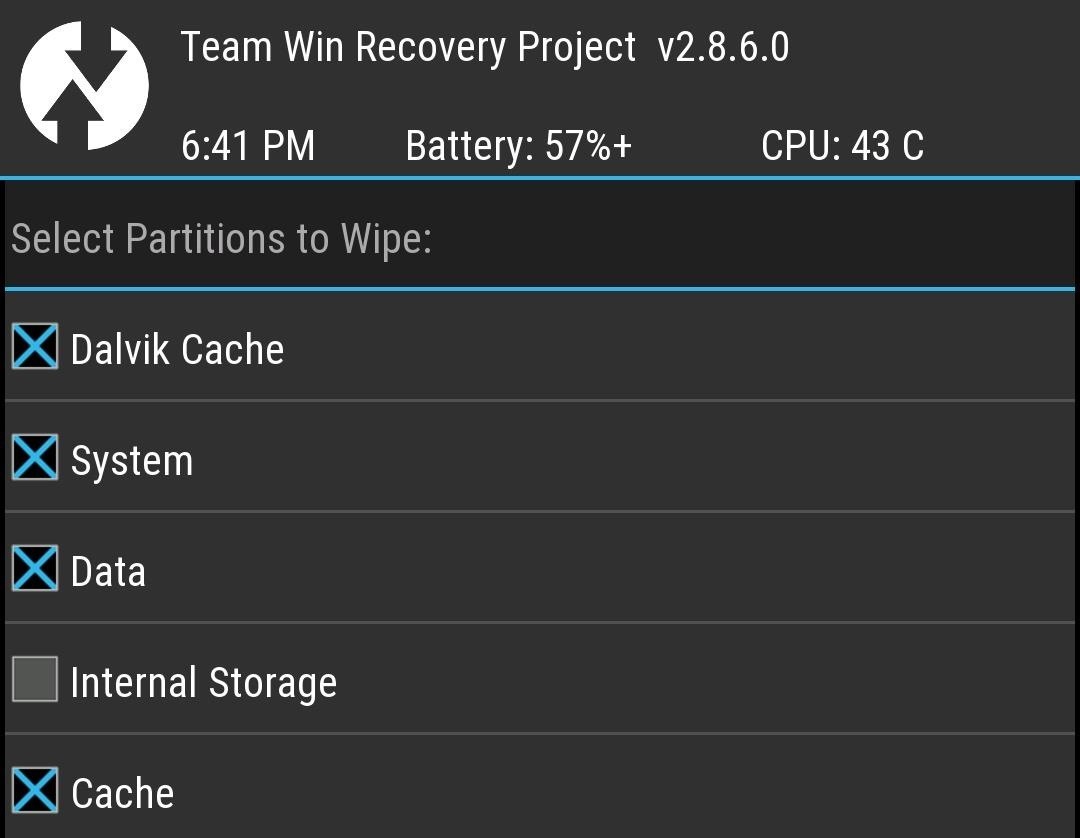
Step 3: Flash CyanogenMod 11S Firmware (Optional)
For those of you coming from a Lollipop ROM, tap Install, select the firmware file you downloaded earlier for CM11, and "Swipe to Confirm Flash." After the flash is completed, go back to TWRP's main menu.
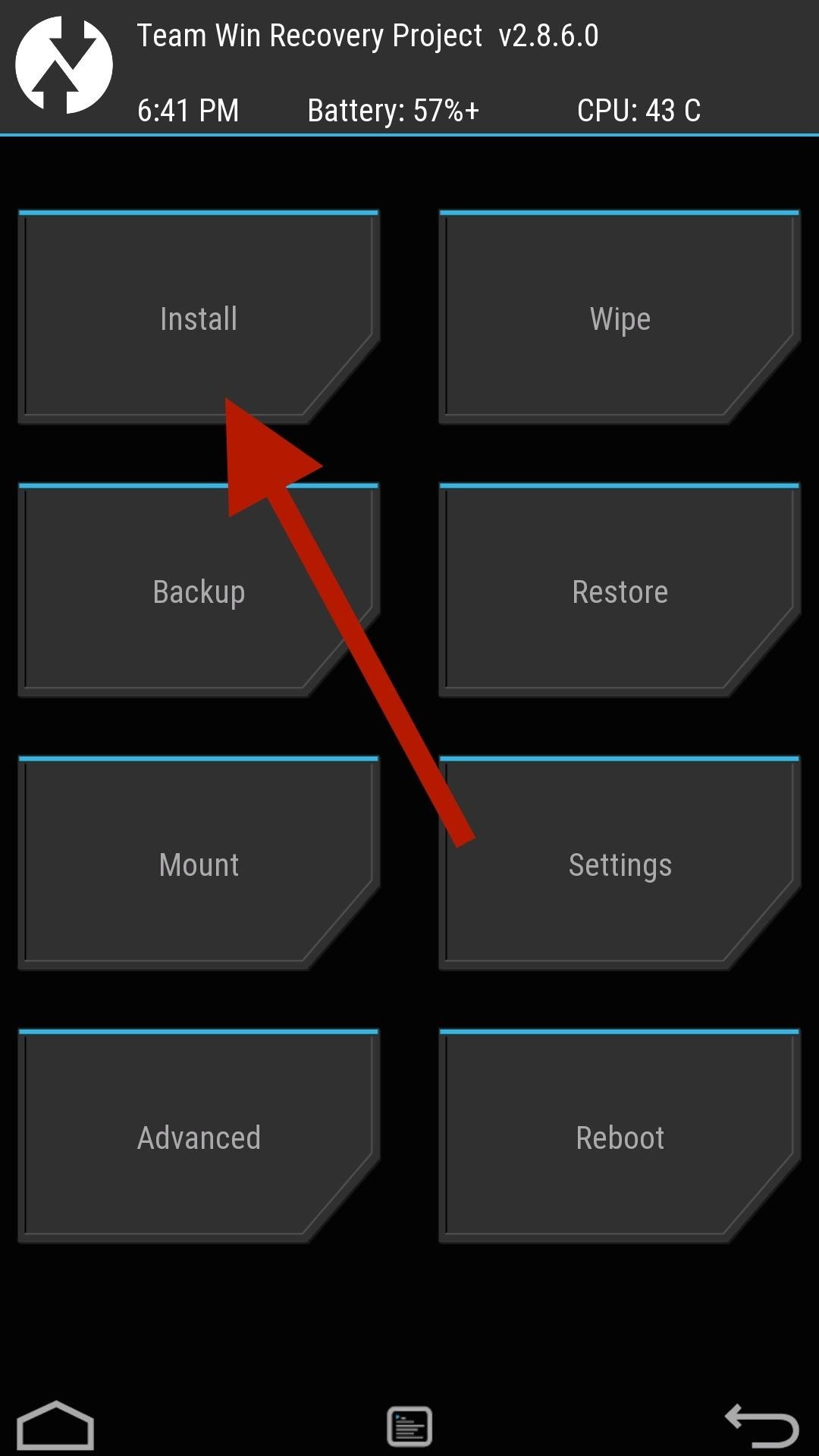
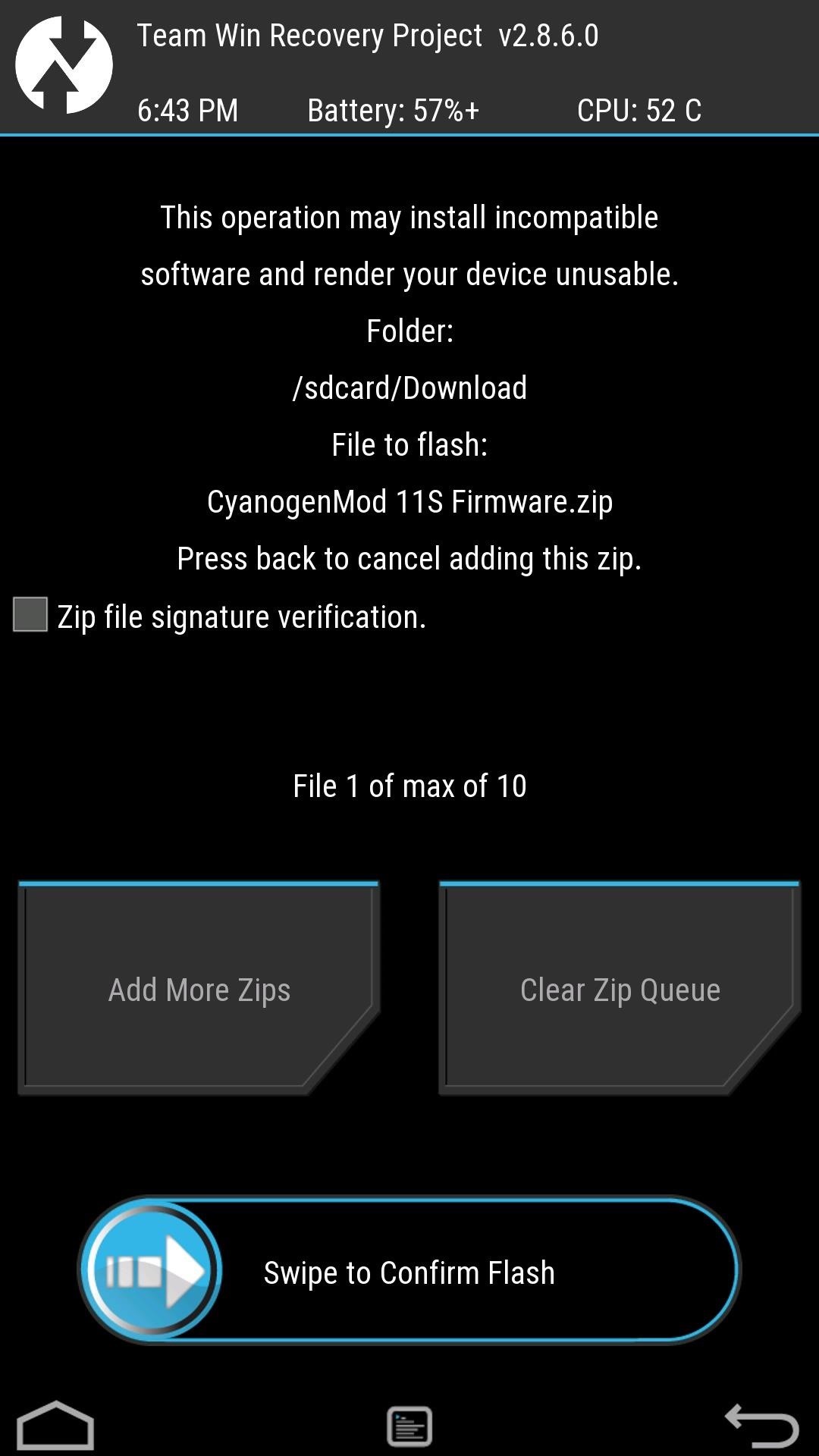
Step 4: Install the MIUI 6 ROM
Now all that is left to do is install MIUI 6. Tap on Install and select the .zip file from Step 1, then "Swipe to Confirm Flash" to begin the installation process and wait for the flash to complete. Then tap Reboot System for MIUI 6 to boot up.

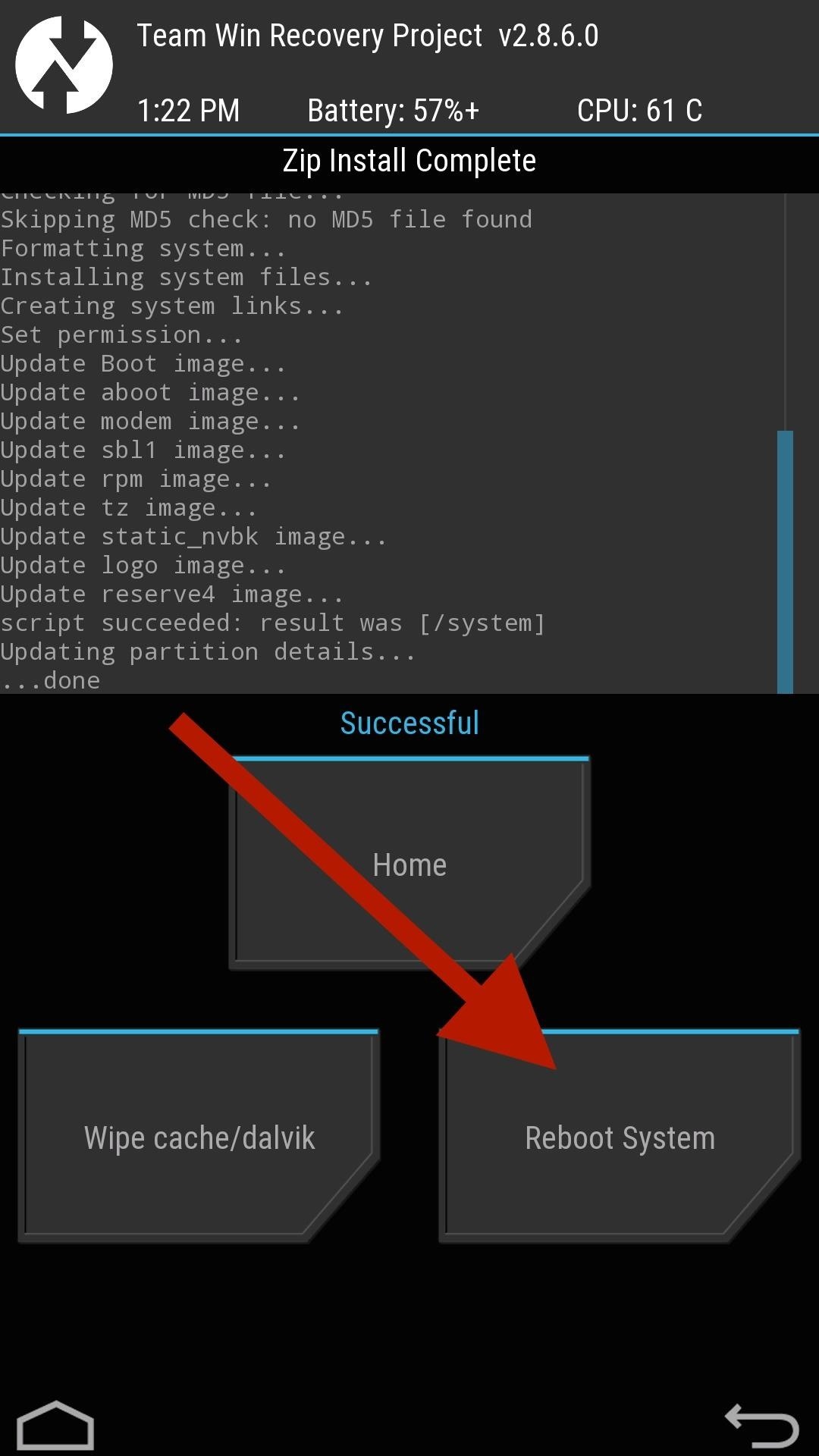
Exploring MIUI 6
Even though MIUI 6 is Android at its core, there are many features that have been tweaked. For instance, there is no app drawer, so all of your apps are displayed on your home screens à la iOS. The notification pull down is present, and if you swipe to the left, you will find Quick Settings.
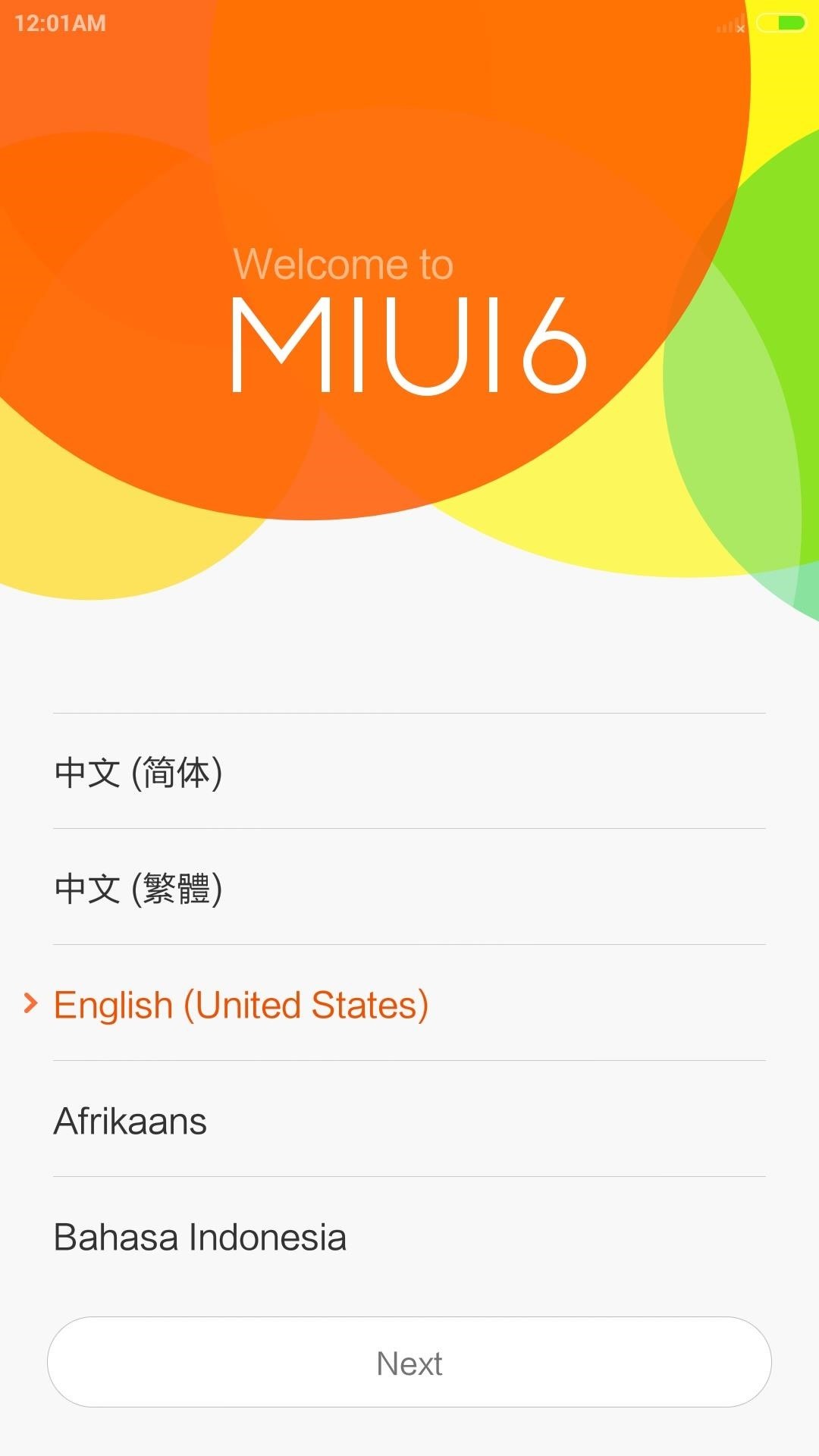
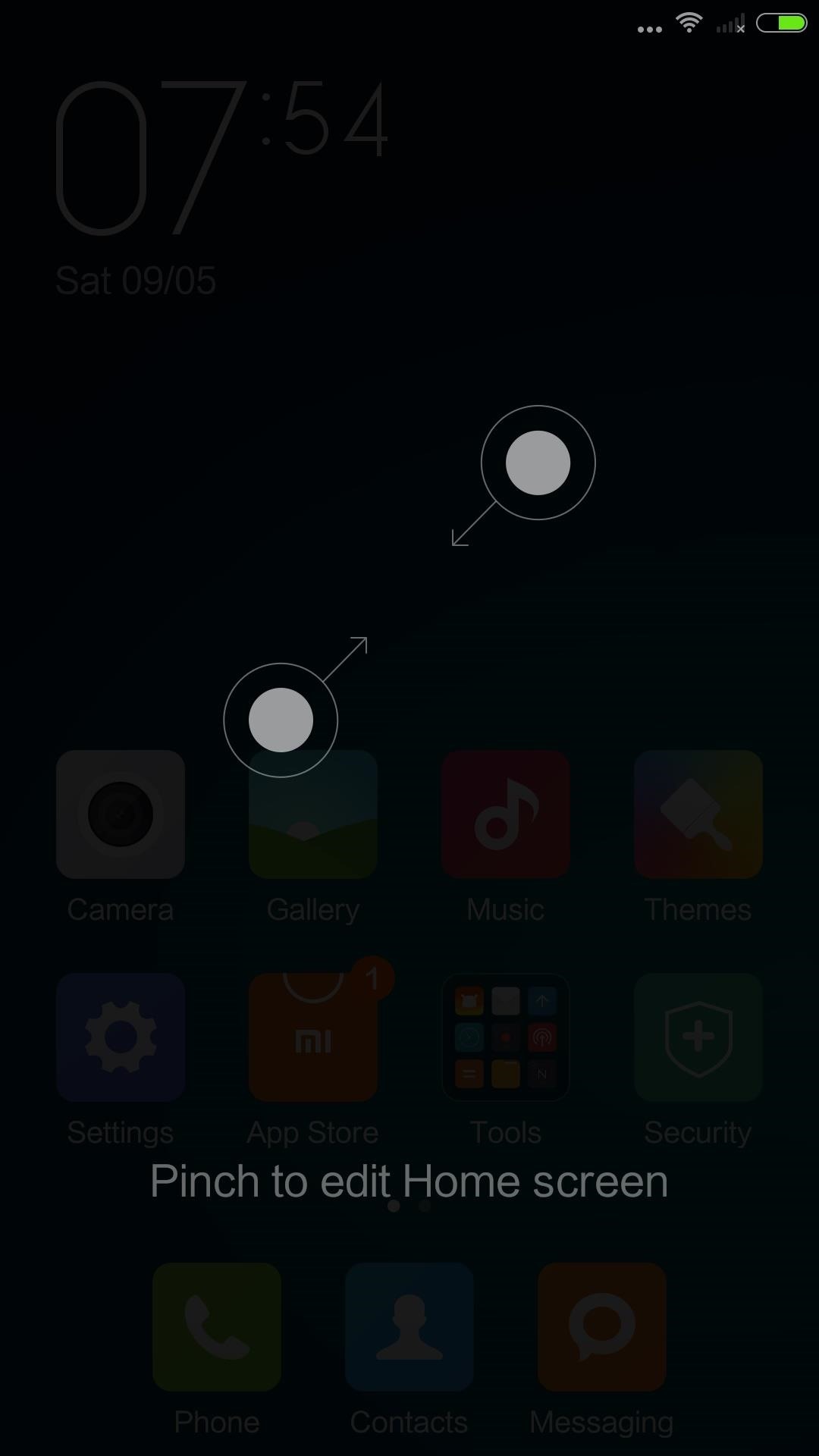
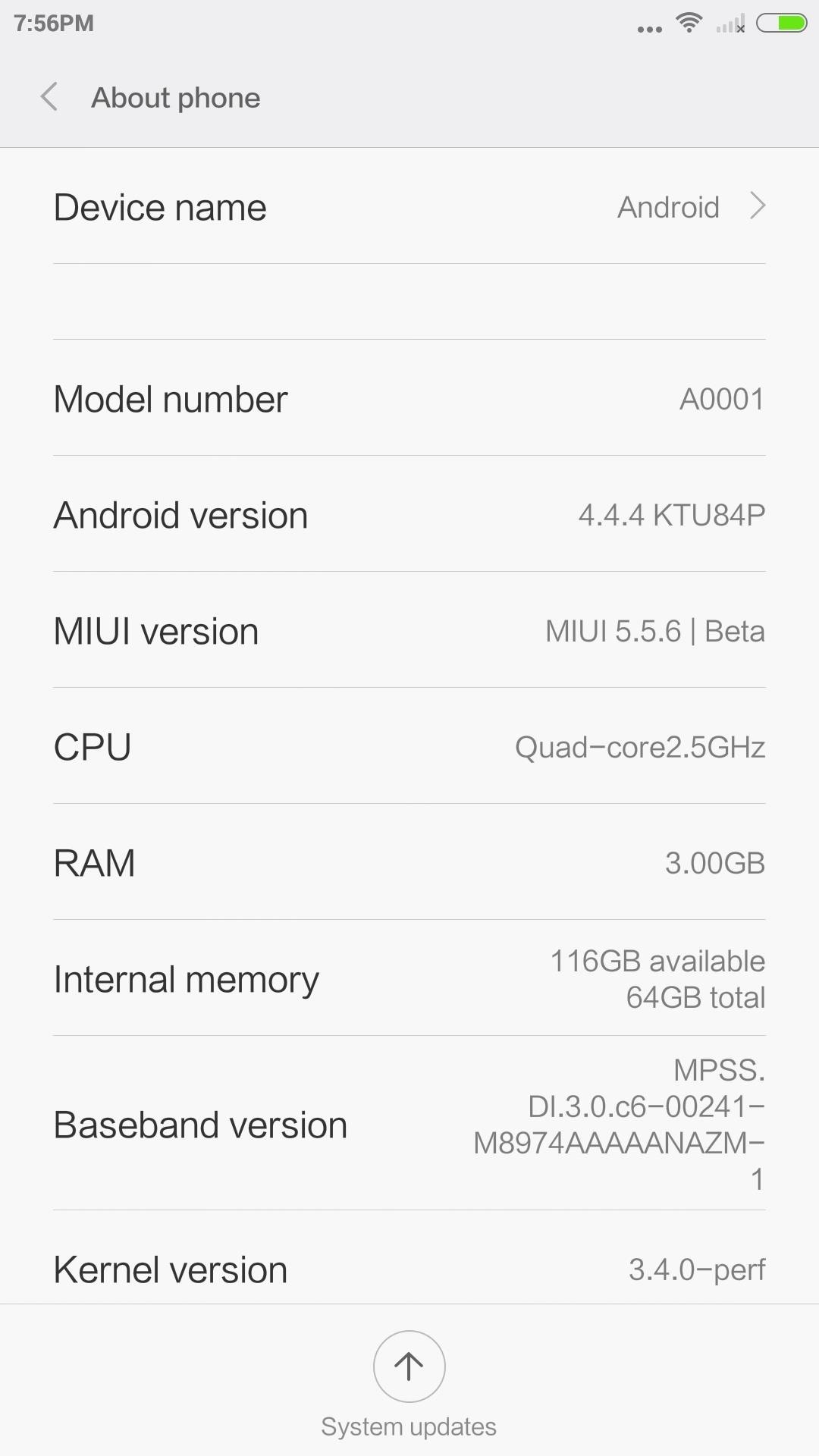
To edit the home screen, just pinch in. From the customization menu, you'll find options to change the wallpaper, widgets, and the transition animation when swiping through home screen pages. MIUI also uses the same Color OS camera that I covered in an earlier guide.
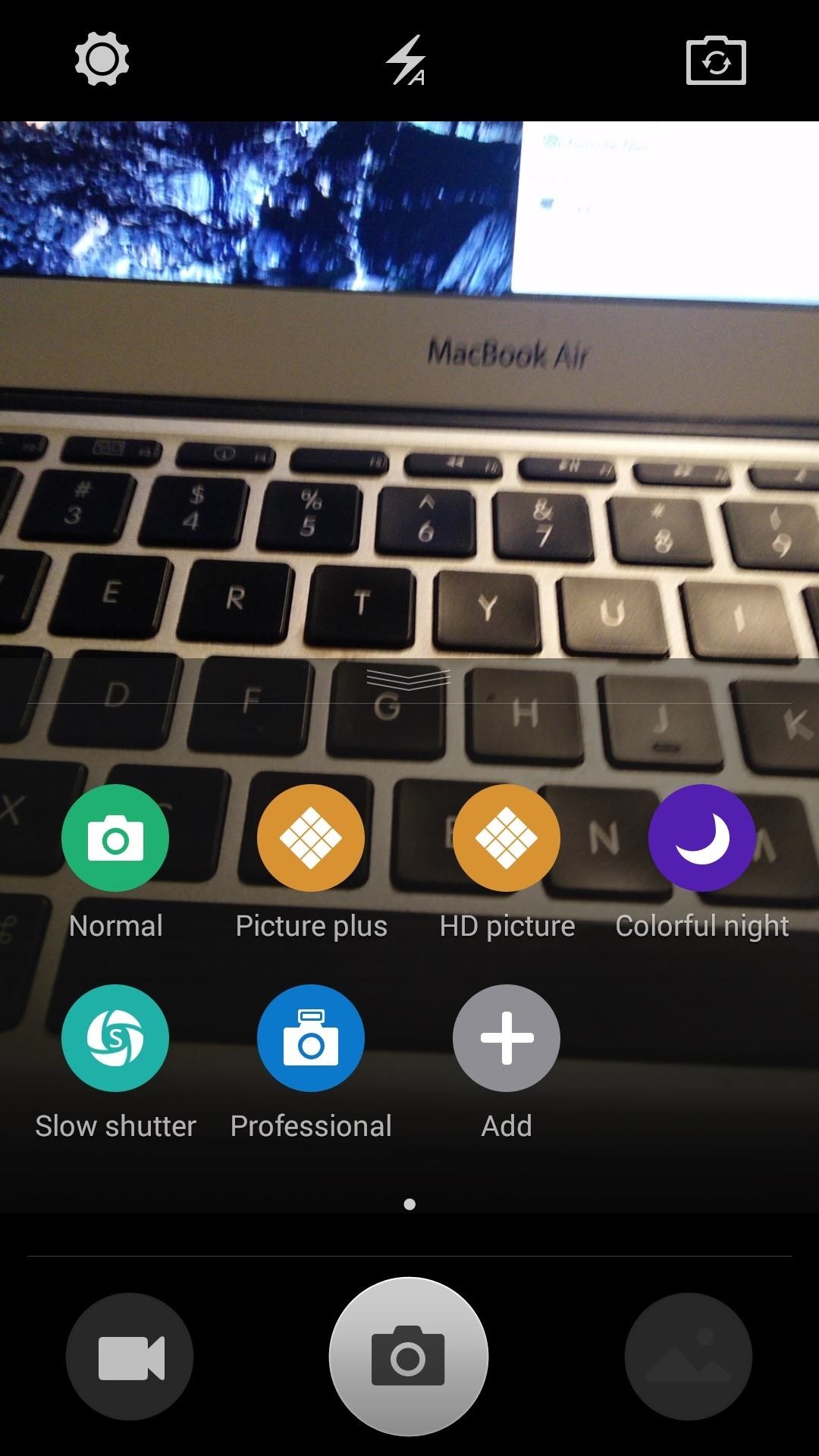
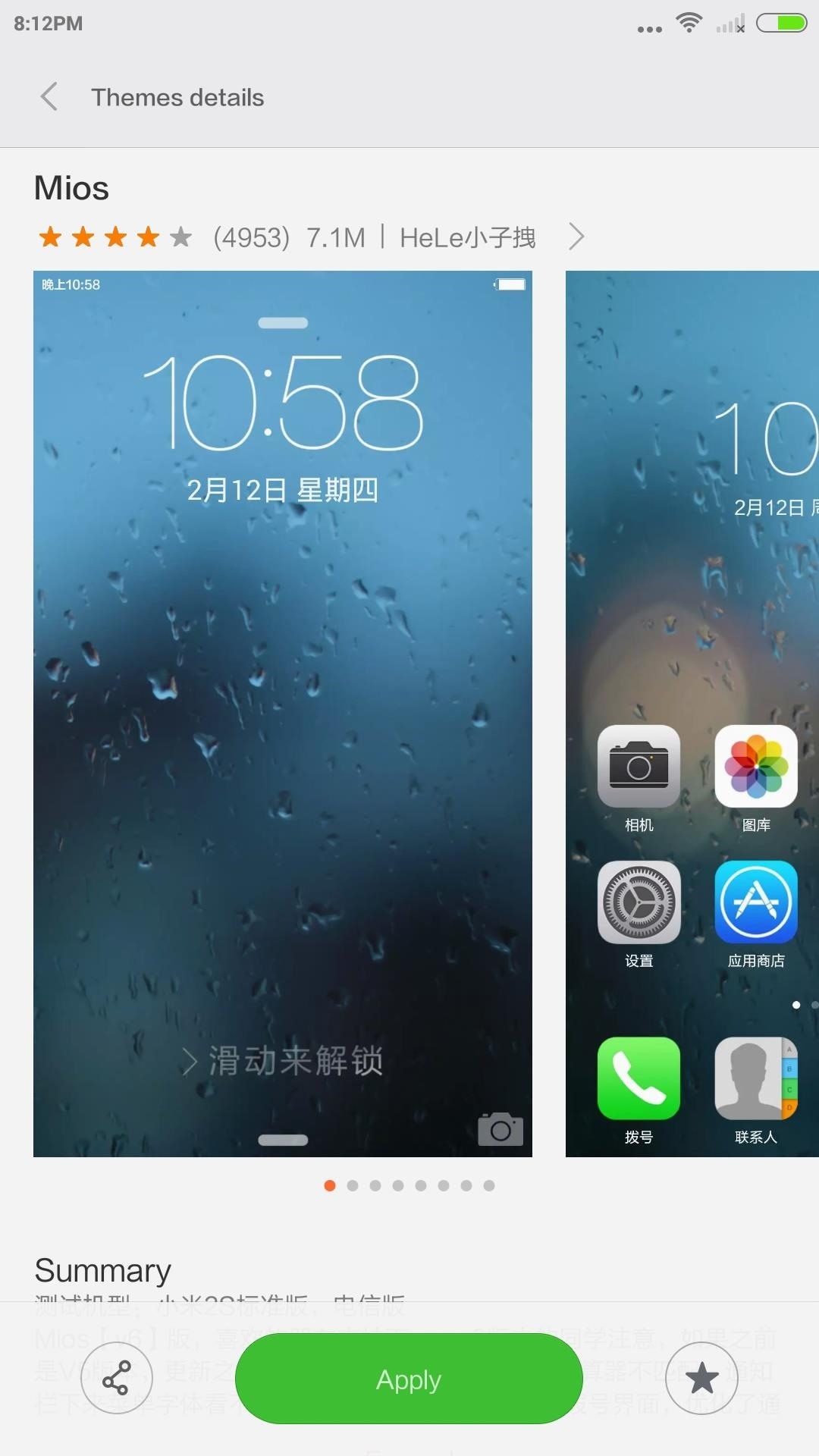
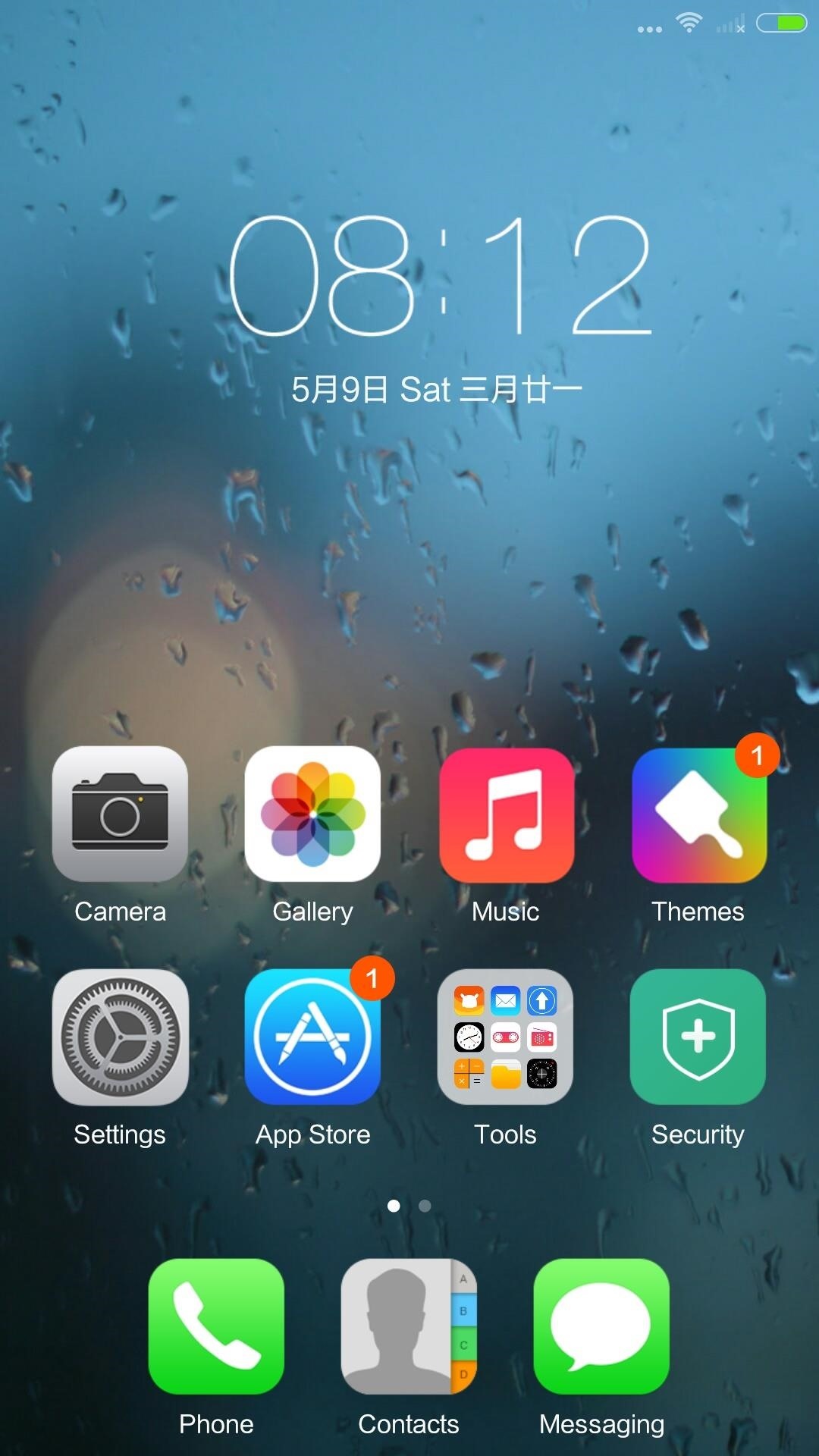
Also included with the normal MIUI utilities is its Theme app. Just like its CyanogenMod counterpart, you can search, browse, and download custom themes designed specifically for MIUI. Keep in mind that this app, and many other MIUI-specific apps, are still in Chinese, so for now you will need to base your theme choices based solely on looking at screenshots.
Follow Android Hacks over on Facebook and Twitter, or Gadget Hacks over on Facebook, Google+, and Twitter, for more Android tips.
Just updated your iPhone? You'll find new emoji, enhanced security, podcast transcripts, Apple Cash virtual numbers, and other useful features. There are even new additions hidden within Safari. Find out what's new and changed on your iPhone with the iOS 17.4 update.
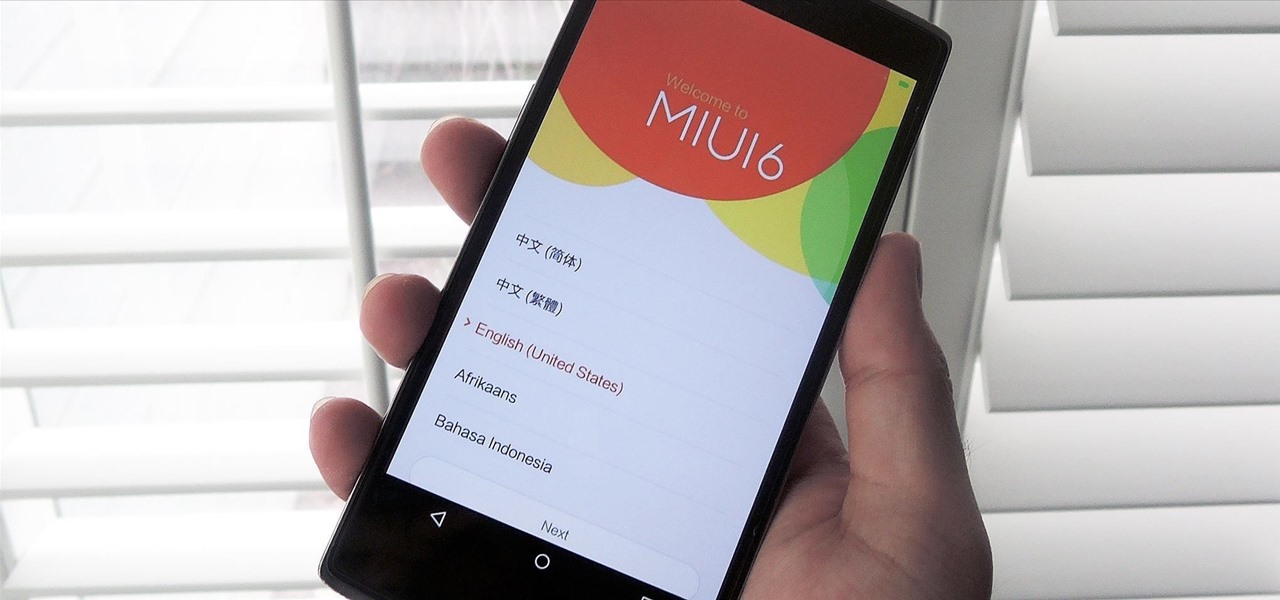



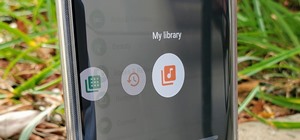










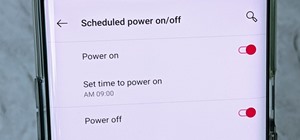

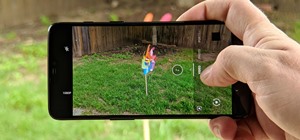

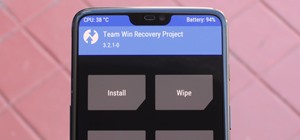



Be the First to Comment
Share Your Thoughts